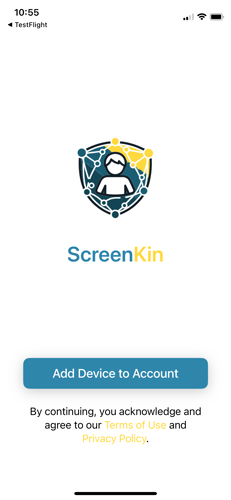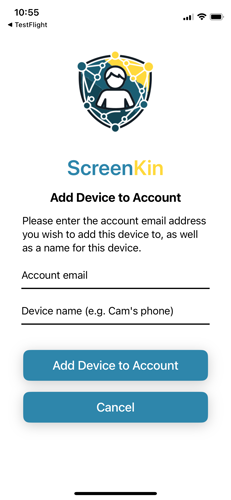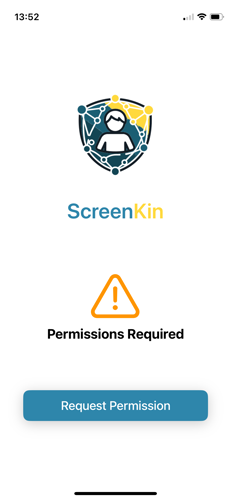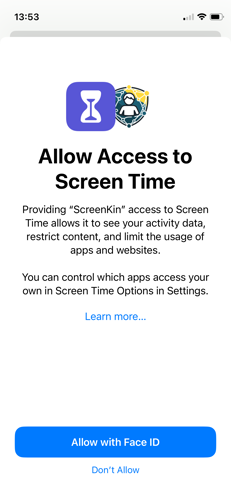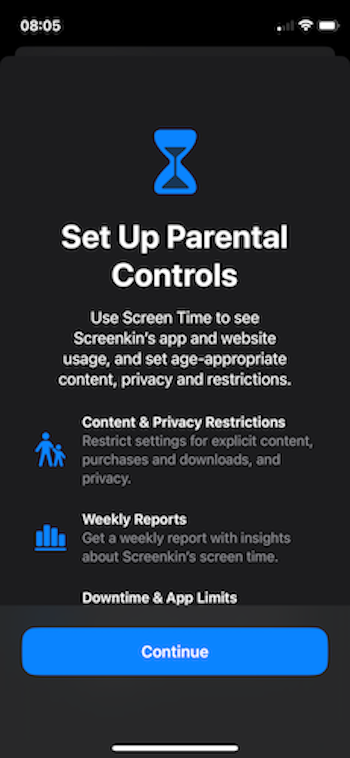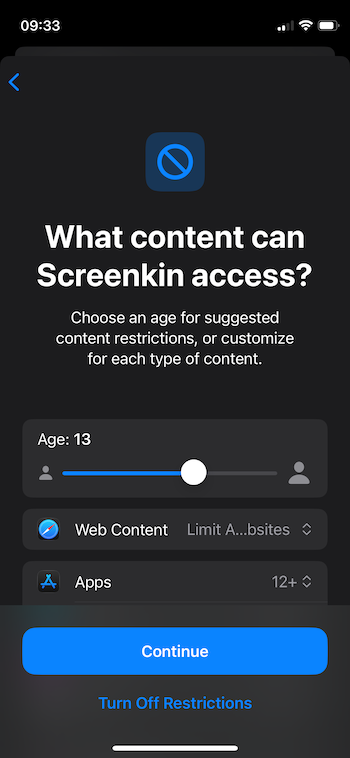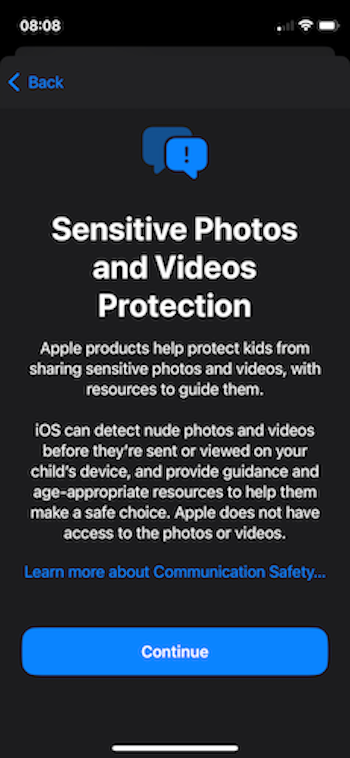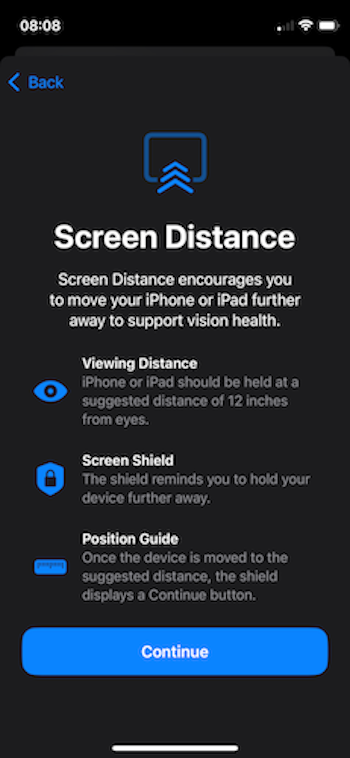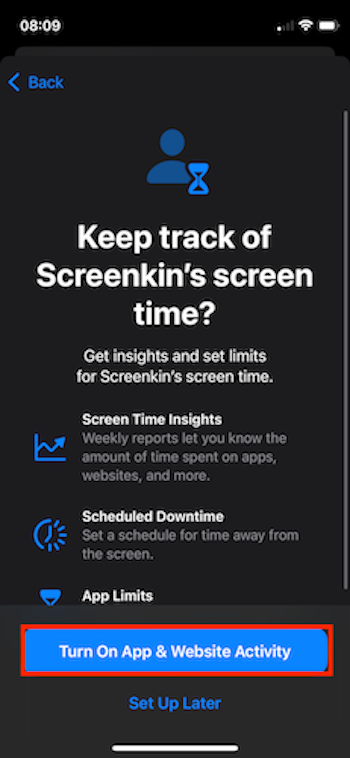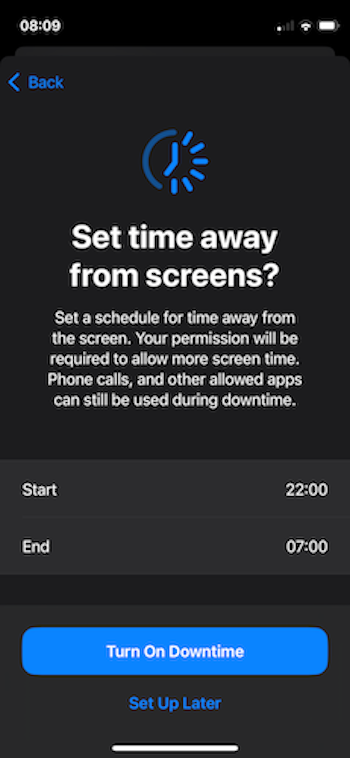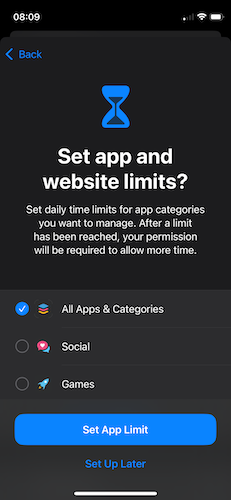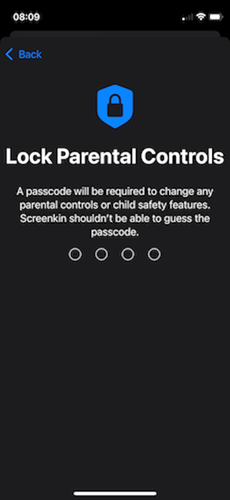iPhone / iPad Setup Guide Document
Last updated: November 17, 2025
ScreenKin iPhone/iPad Setup Guide
Step 1: Account Setup
Do you already have a subscribed ScreenKin account?
Truple and Best Accountability accounts work too. If you don't have an account, you'll need to create one before proceeding. You can create an account at https://app.screenkin.com.
Your child's Apple account birthdate
The birthdate on your child's Apple account must be accurately set for parental controls to work optimally. Once your child's Apple account reaches 18 years old, they become an adult account. At this point, parental controls are still helpful but less effective.
You can update the birthdate by following Apple's official guide at https://support.apple.com/en-us/102473.
Apple Family Sharing
If you haven't already done so, set up Family Sharing and add your child's Apple account to your Family Sharing Group. This allows you to manage your child's Screen Time settings. Learn how at https://support.apple.com/en-us/HT201088.
Note: If you (parent) don't have an iPhone, iPad, or Mac you won't be able to do this step, and you'll be unable to manage your child's Screen Time settings from your phone. Monitoring will still work, but will be more limited. You can skip this step if needed.
Enter your account email
Enter the email address associated with your ScreenKin account. If your email contains a '+' character, there's a known issue with iOS devices. Please contact support@screenkin.com to verify how to proceed.
Step 2: ScreenKin App Setup
Install ScreenKin onto your child's device
Install ScreenKin from the App Store by searching for "ScreenKin" or visit: https://apps.apple.com/us/app/screenkin-kids-app/id6747992475
Open the ScreenKin app
Open the ScreenKin app on your child's device and click "Add Device to Account."
Add to account
Enter the parent's ScreenKin account email address (Truple and Best Accountability accounts work too). Choose a device name (for example, "Cam's phone"). Click "Add Device to Account."
Accept the request
Have the parent log in on their device to accept the request. This can be done from any ScreenKin, Truple, or Best Accountability website.
Accept add device request
Once logged in, the parent will see an invitation to add the device to their account. Click "Accept." If the prompt does not appear, refresh the page.
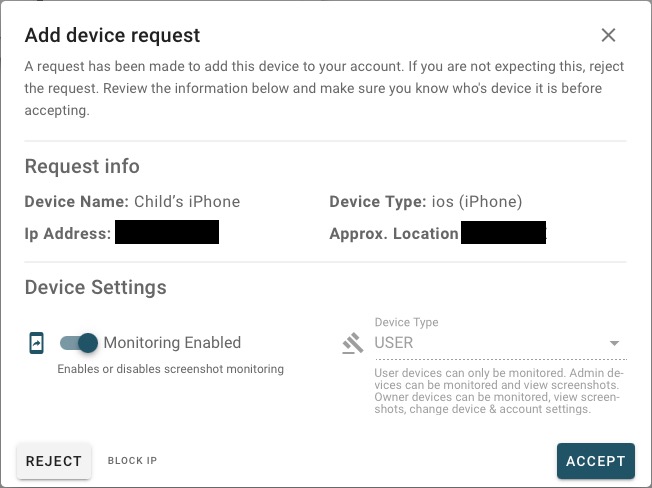
Check if Granted
Grab your child's phone and click "Check if Granted."
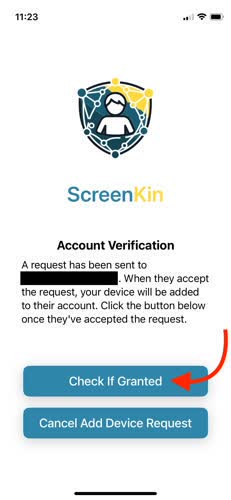
Request Permission
Click "Request Permission."
Click Continue
Follow the prompts to continue.
Enter Credentials
The parent's Apple Account credentials should be entered. Note: It will request the Parent's Apple account credentials if Family Sharing is set up properly and your child's Apple account is younger than 18 years old.
How the app works
Watch this video to see a video guide explaining how the app works.
Our app works differently on iOS due to Apple's limitations:
- By default, ScreenKin blocks all apps and websites
- To unblock them, open the ScreenKin app and click "Start Monitoring". This launches monitoring, and unblocks the apps so you can use them.
- If the broadcast is stopped, ScreenKin will automatically block the apps again
Important: Due to the way Apple designed iPhones/iPads, turning off the screen will cause the broadcast to end, resulting in apps and websites being blocked.
Congratulations!
Device-wide screenshots on iOS is now set up. You can adjust settings to make life easier (for example, allow some apps to be used without monitoring). Just be careful—a lot of apps have hidden web browsers.
Step 3: Screen Time Configuration
Configure Screen Time
Now you (the parent) need to configure Screen Time settings for your child's device. From your (parent) Apple device, open the Settings app and select Screen Time.

Note: If you don't have an iPhone, you can also use an iPad or Mac. If you don't have any Apple devices, you won't be able to manage Screen Time from your device. Instead, use your child's device to adjust these settings.
Select a Family Member
Select the child for which you want to enable Screen Time under the "Family" heading.
Setup Parental Controls
Select "Continue" and follow the prompts to set up parental controls. If you have already enabled Screen Time, skip ahead to the "Always Allowed Apps" section.
Adjust Content Settings
Look at these settings and adjust them as desired. Click "Continue" when done.
Sensitive Content Warning
Select Continue.
Screen Distance Warning
Select Continue.
Enable App & Website Activity
Select "Turn On App & Website Activity."
Setup Downtime
This setting is optional—you may enable it if you wish.
Setup App & Website Limits
This setting is optional—you may enable it if you wish.
Lock Screen Time Settings with PIN
Set up a PIN to lock Screen Time settings. You need to remember this PIN. Anytime you make changes to these settings, you'll need to enter it. Do not let your child have access to this PIN. We recommend you save it to your phone or write it down somewhere safe.
Always Allowed Apps
Select "Always Allowed."
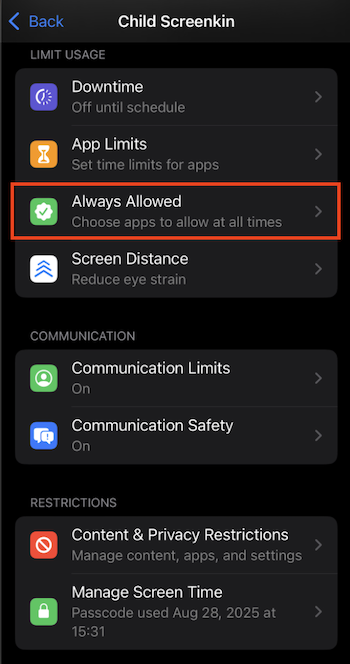
Remove apps from Always Allowed
Remove (unselect) all apps from Screen Time's Always Allowed list except for the Phone and ScreenKin apps.
The ScreenKin app has its own "Always Allowed List" in in-app settings. We recommend you use this in place of Apple's Screen Time Always Allowed list, as using both can lead to conflicts and cause unexpected behavior.
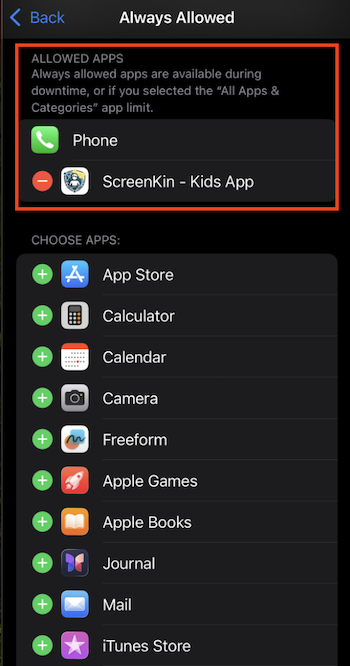
Communication Limits
Select "Communication Limits."
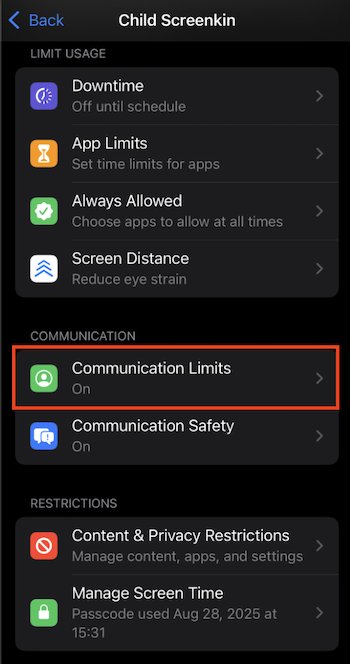
Communication Limits During Downtime
Select "During Downtime."

Add Specific Contacts
When ScreenKin is blocking apps, messages and FaceTime calls don't go through unless they're from a Trusted Contact. Add yourself and anyone else you want to be able to reach your child while apps are blocked.
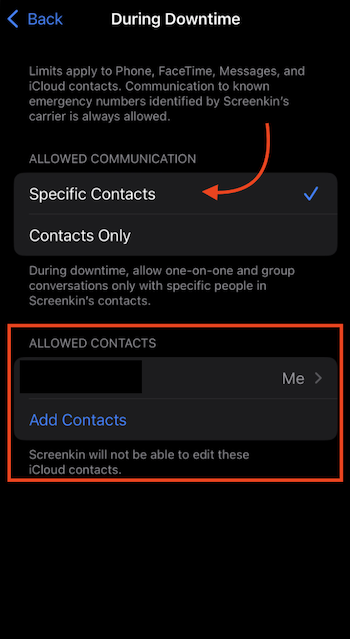
Warning: If you don't do this, your messages and FaceTime calls will not reach your child's phone while apps are blocked.
Content & Privacy
Go back and select "Content & Privacy Restrictions."
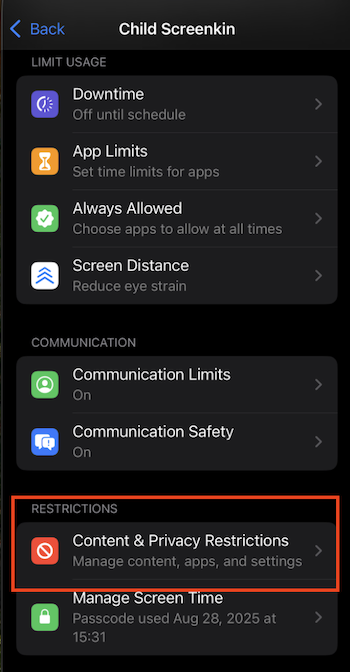
Enable Content & Privacy
Enable the Content & Privacy functionality in Screen Time.
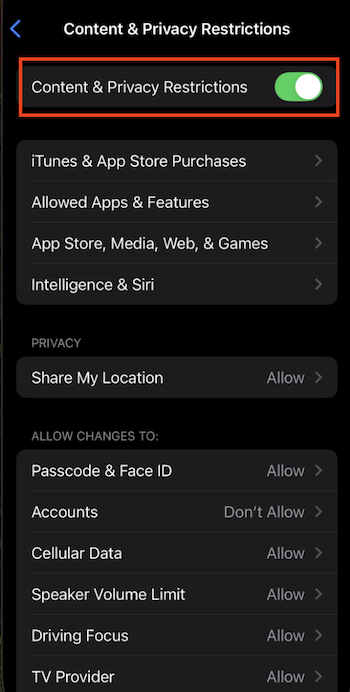
Intelligence & Siri
Select "Intelligence & Siri."
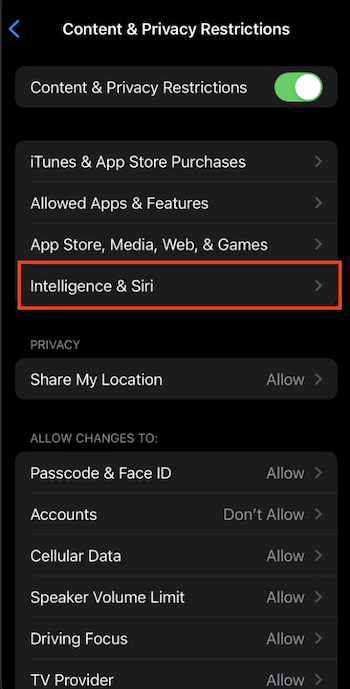
Configure Siri Web Content
ScreenKin can't block Siri, and it can be used to access the internet. Blocking web content search for Siri will prevent access to the internet via Siri.
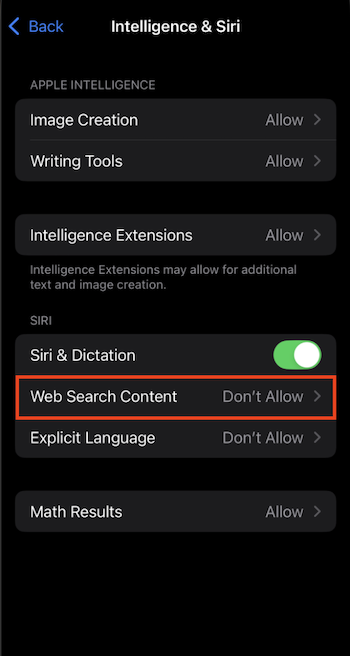
Note: We do not recommend disabling Siri completely if your child is of driving age. Disabling Siri completely prevents the phone from connecting to vehicles and disables hands-free phone functionality. Connecting a phone with ScreenKin installed to CarPlay will unblock necessary apps for driving like maps, voice-to-text, phone, and music.
App Store, Media, Web, & Games
Navigate back to the Content & Privacy Restrictions settings. Select "App Store, Media, Web, & Games."

Enable Screen Recording
ScreenKin relies heavily on the ability to record the screen. Make sure this setting is enabled.
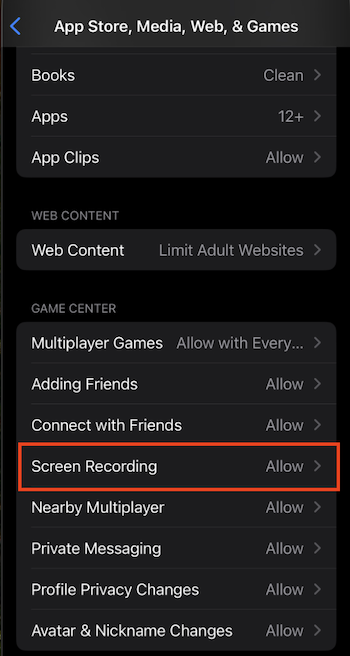
Allow Changes To
Navigate back to Content & Privacy Restrictions and scroll down to the section entitled "ALLOW CHANGES TO." Here you need to set "Allow Account Changes" and "Allow Background App Activity Changes" to "Don't Allow."
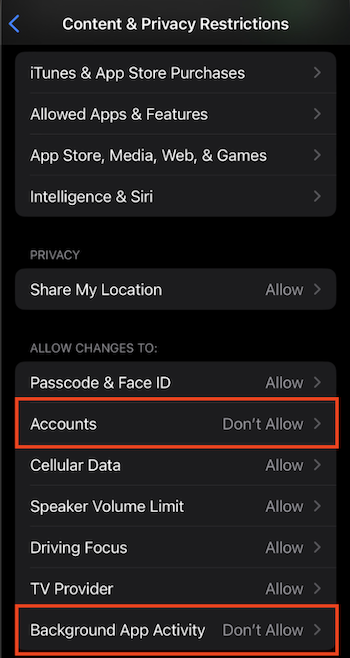
Warning: If you don't do this, ScreenKin can be bypassed.
Setup Complete
Everything is now set up. You can view reports by logging into your ScreenKin account.
After ScreenKin Installation
ScreenKin Device Settings
Once ScreenKin is set up on your child's device, the parent can adjust their child's device settings from the device settings page.
Find your child's device and click to expand the settings.
We recommend enabling the "Block Tamper" setting if your child may tamper with the app. This will prevent further editing of the "Always Allowed Application List" that you configured in previous steps in this guide. Read carefully through each of the available options and configure them to best meet you and your child's needs. Make sure to hit "Save" before leaving the page when you are done.
If you have any questions, comments, or ideas to help us improve, email us at support@screenkin.com.
Other notes
Unblock apps delay
ScreenKin allows full device wide screenshots. The only way to accomplish this on iOS (iPhone/iPad) is using the broadcast permission. Apple control's the broadcast permission popup, and requires a 3 second delay.
Music apps / background players
Music apps / background players won't be able to play in the background unless they're added to an "Always allowed" list. Music apps will still function while connected to a car via CarPlay even if they aren't on an "Always allowed" list. Before you add these apps to an always allowed list, please note that there is visual and audible pornography found in music apps.
* Please Note: We're investigating issues with Apple Music currently, which prevents you from listening to music while a broadcast is running (which is what this app does when apps are unblocked). This creates an issue where each time you start a broadcast Apple Music will continue playing but it doesn't actually produce sound through speaker/headphones. This is not an issue with YouTube Music, Spotify, and other music streaming apps--only with Apple Music. If you wish to use Apple Music, you can use it in the background and it works fine. However, if you wish to use Apple music while being monitored using other apps, you'll need to use a web browser and go to music.apple.com (or beta.music.apple.com if music.apple.com only redirects to the app) instead of using the Apple Music apps. We'll continue searching for ways to improve this.
Video streaming apps
Some video streaming apps (Netflix, etc) use digital rights management (DRM) features to block screenshots from being captured in order to protect their copyrighted video content. When this occurs, it will be indicated in the event timeline. We recommend you use the apps built in parental control features, or use a web browser to watch the films instead of the app.
Snapchat
Since ScreenKin monitors using a screen recording broadcast, Snapchat will report that your child is recording the screen to anyone they're receiving Snapchat's from. If you wish Snapchat to be monitored, the child must put up with this. If you trust your child with Snapchat, you can add Snapchat to one of the "Always Allowed" lists (either in the ScreenKin app, or Screen Time setting).
Compatibility
ScreenKin requires iOS 18+ on the iPhone or iPad (if the phone was newly purchased after 2019, you should be good to go).